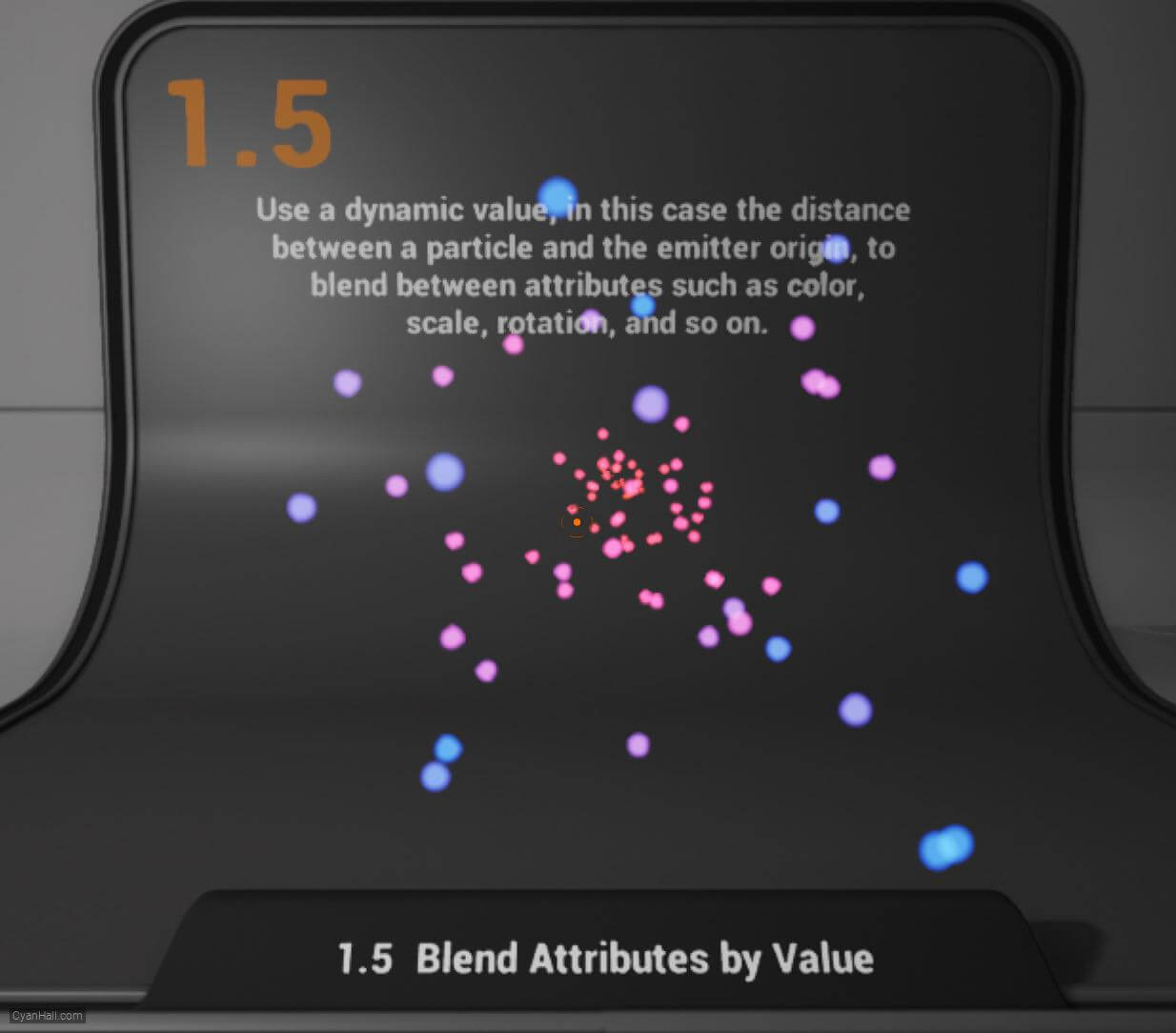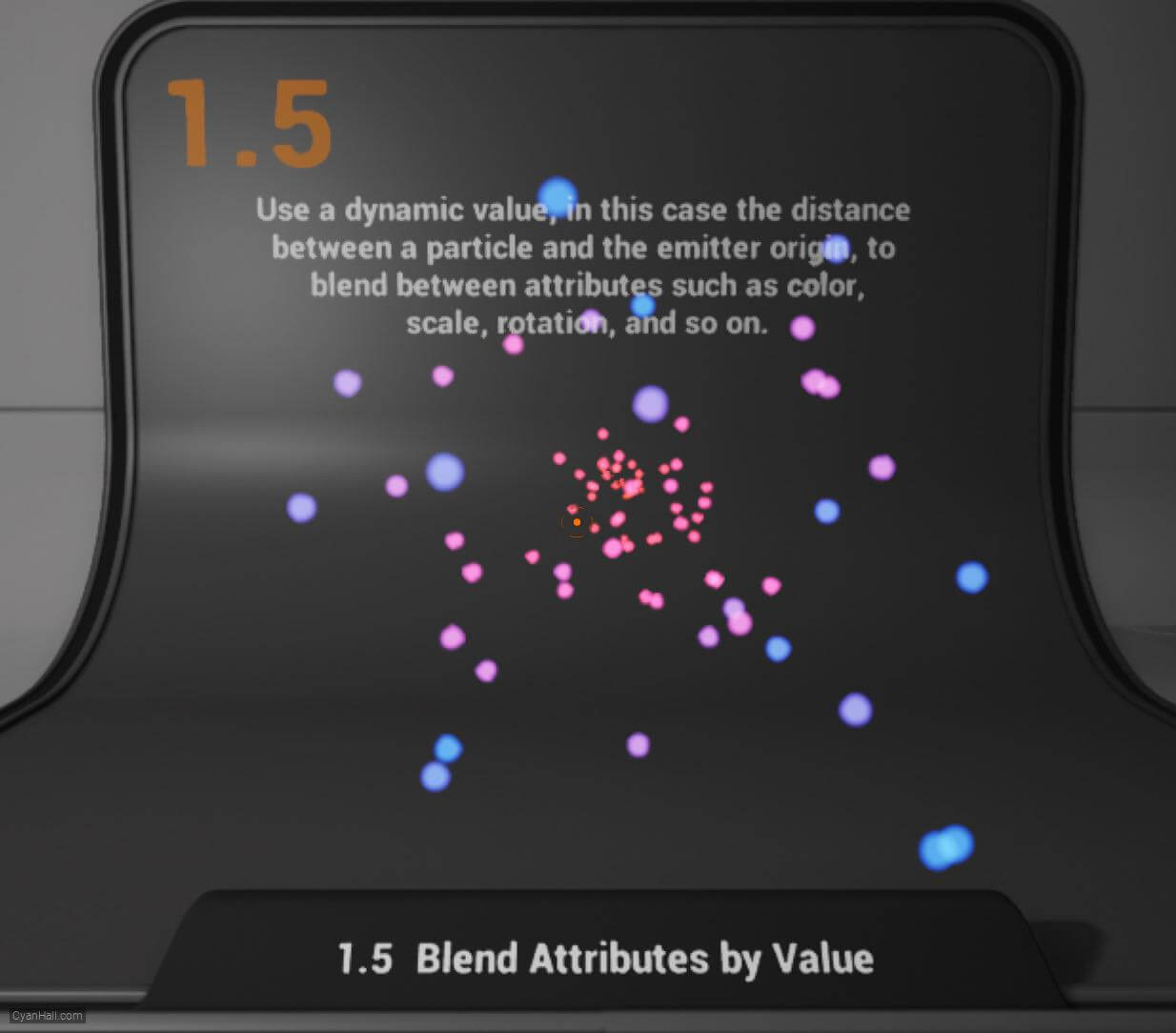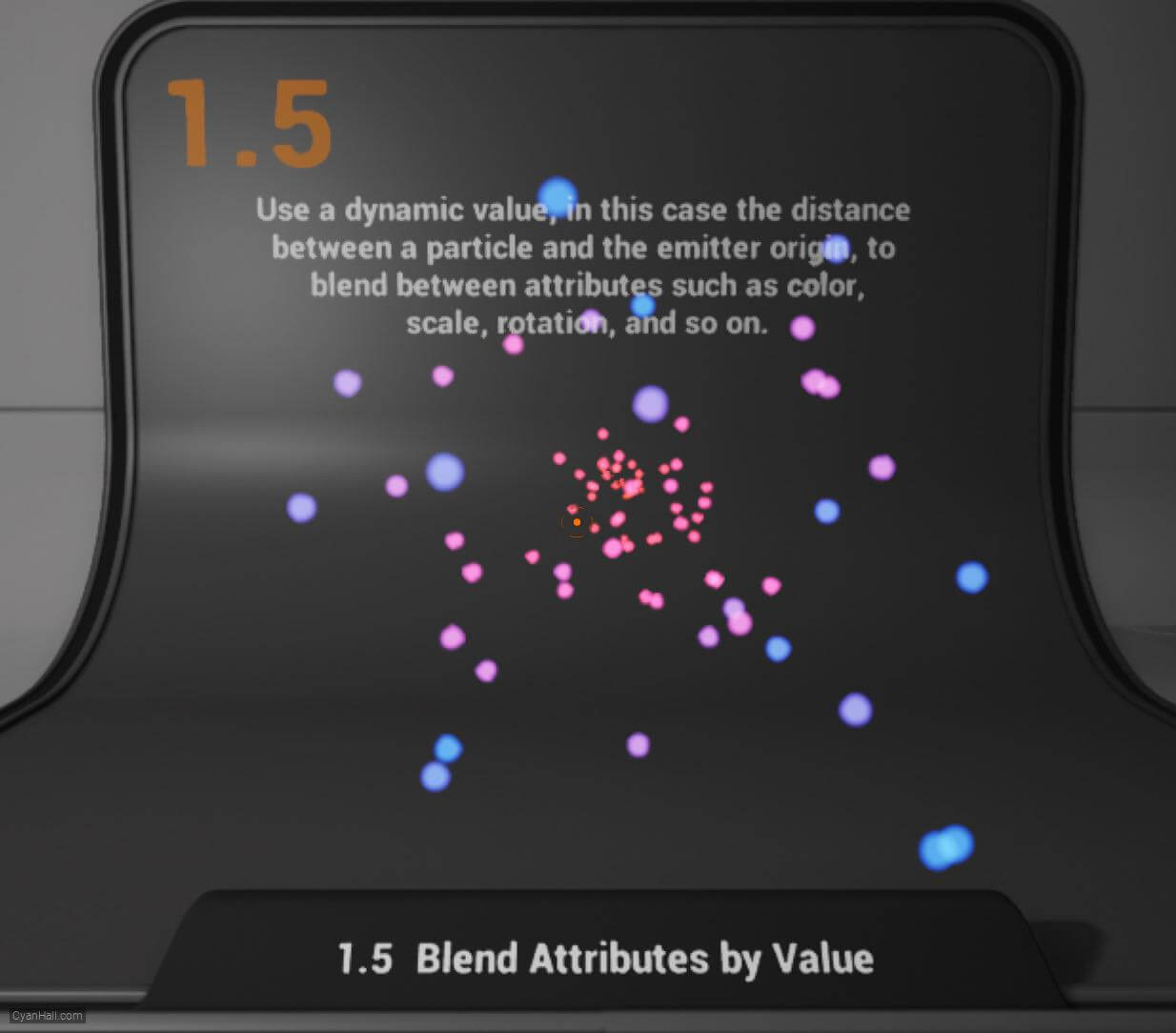1.
Preparation
This is the effect we are going to make in this tutorial.
Note: The main content of this tutorial comes from the
Tip: Use ⬆️ ⬇️ to turn the page up and down. We recommend browsing with a large screen for a better reading experience.
Note: The main content of this tutorial comes from the
Content Examples that come with Unreal EngineTip: Use ⬆️ ⬇️ to turn the page up and down. We recommend browsing with a large screen for a better reading experience.
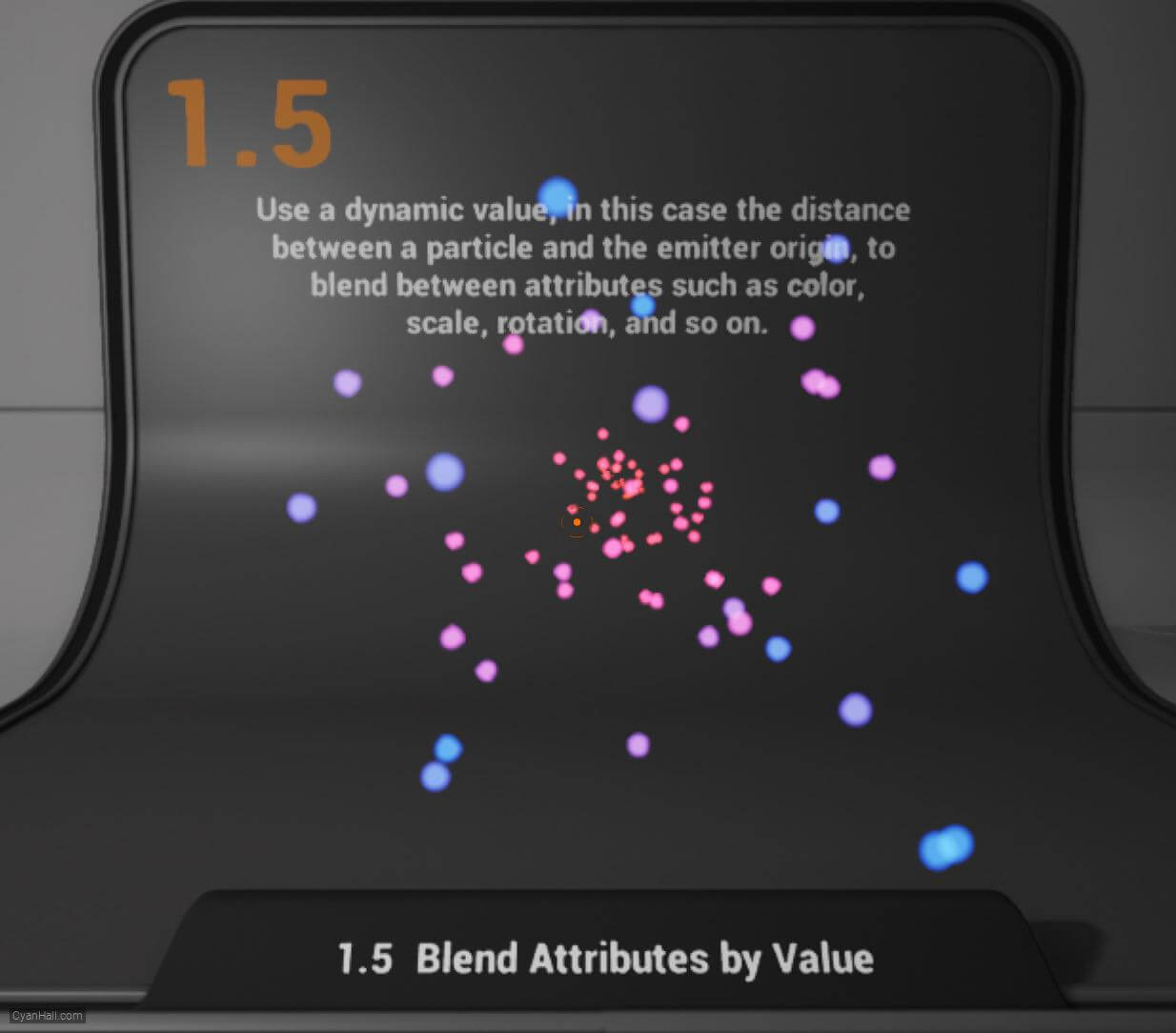
Full Tutorials:
1. UE Niagara: Simple Sprite Emitter
2. UE Niagara: Simple Mesh Emitter
3. UE Niagara: Simple GPU Emitter
4. UE Niagara: Sprite Facing
5. UE Niagara: Blend Attributes By Value
6. UE Niagara: Static Beams
7. UE Niagara: Dynamic Beams
8. UE Niagara: Multiple Renderers
9. UE Niagara: Location Events
10. UE Niagara: Expressions
1. UE Niagara: Simple Sprite Emitter
2. UE Niagara: Simple Mesh Emitter
3. UE Niagara: Simple GPU Emitter
4. UE Niagara: Sprite Facing
5. UE Niagara: Blend Attributes By Value
6. UE Niagara: Static Beams
7. UE Niagara: Dynamic Beams
8. UE Niagara: Multiple Renderers
9. UE Niagara: Location Events
10. UE Niagara: Expressions
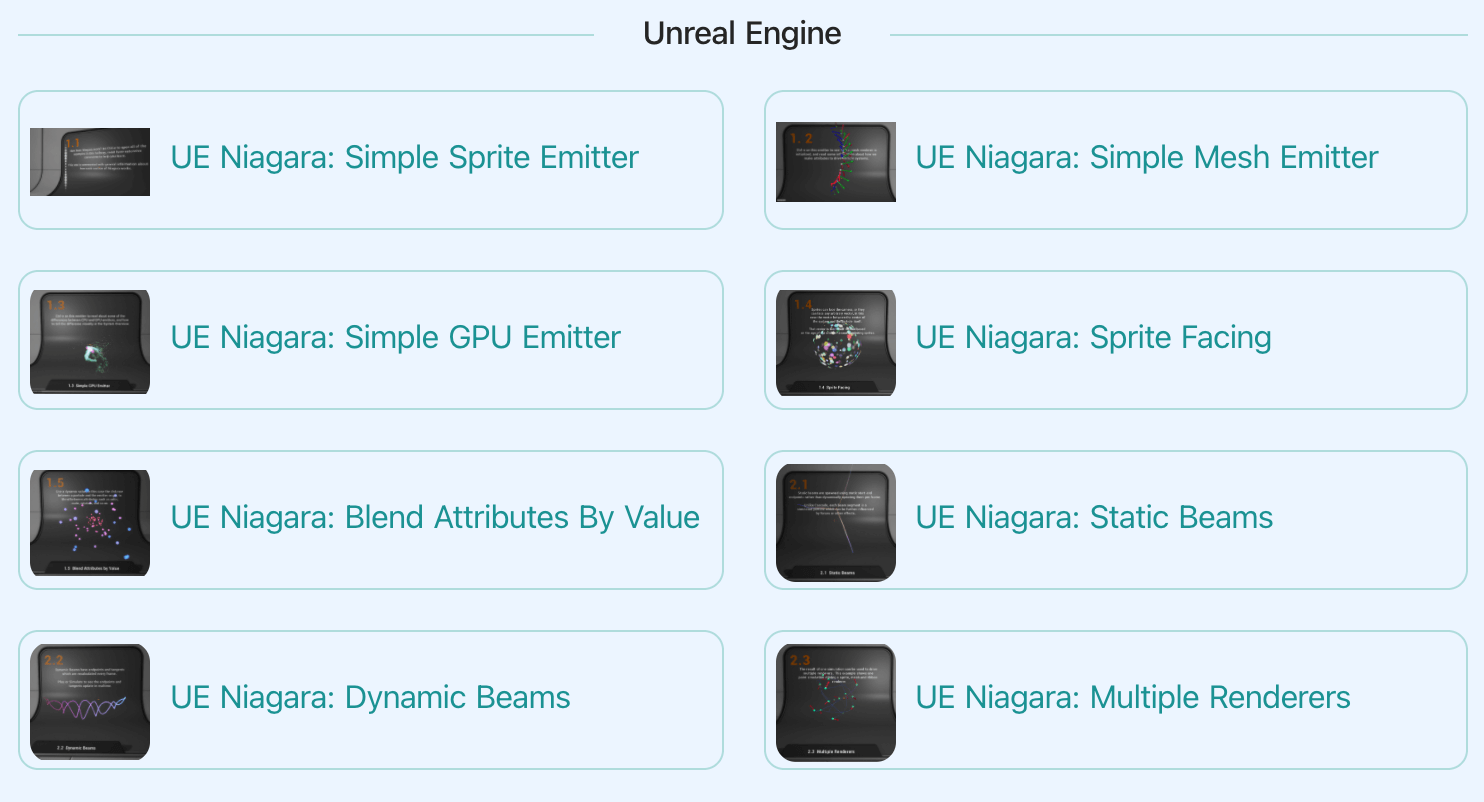
3.
Introduction
This makes them different from
Transient variables are local only to a given stack context (Particle Update, for example) and are recalculated from scratch every frame, they do not persisit their value from frame to frame.This makes them different from
Particle.variables which are saved in the particle payload and persist from frame to frame, which comes at a memory and performance cost. 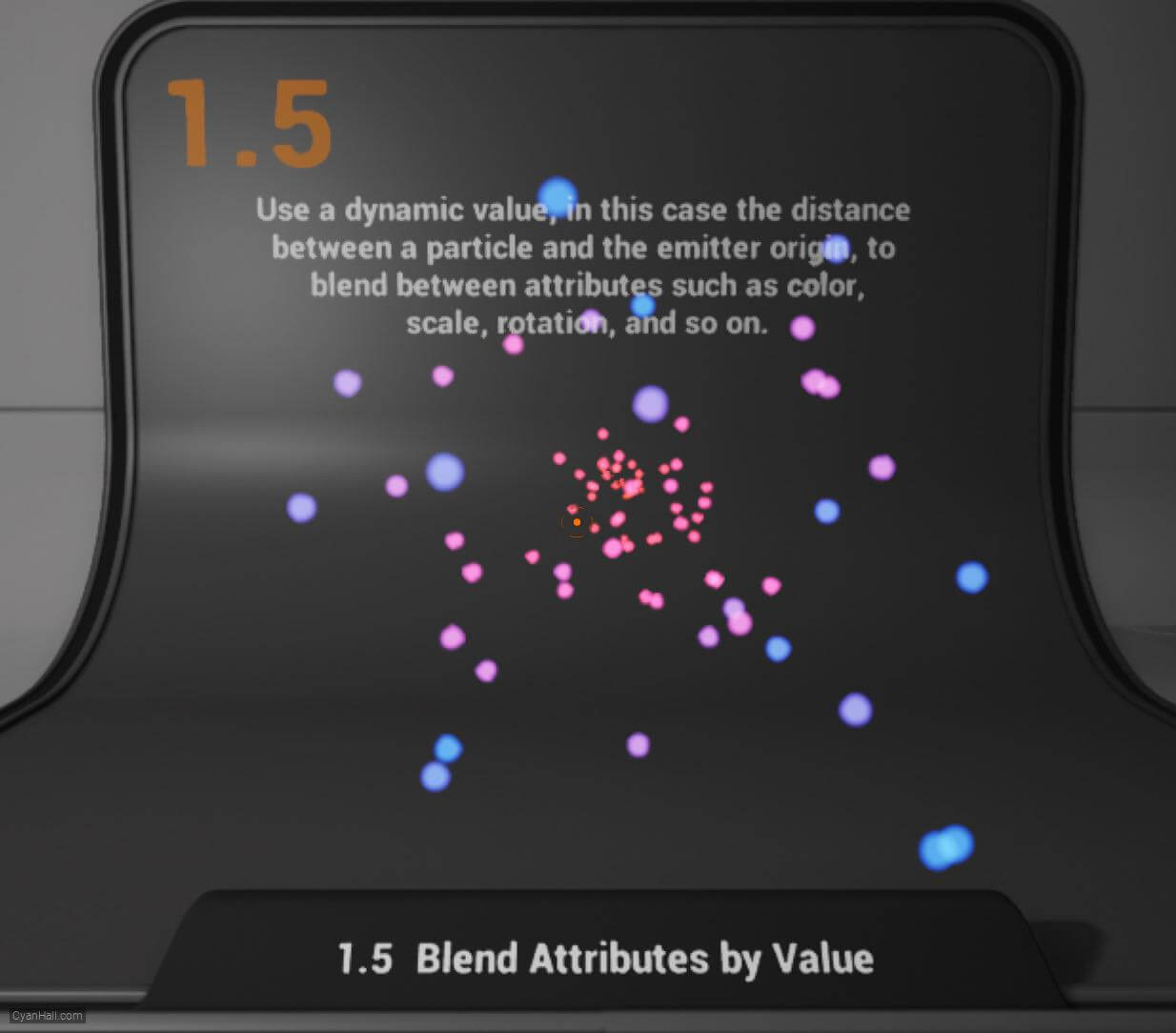
4.
Goal
Here we make a transient variable representing the current distance from the emitter origin, and use that to drive a color and scale curve.
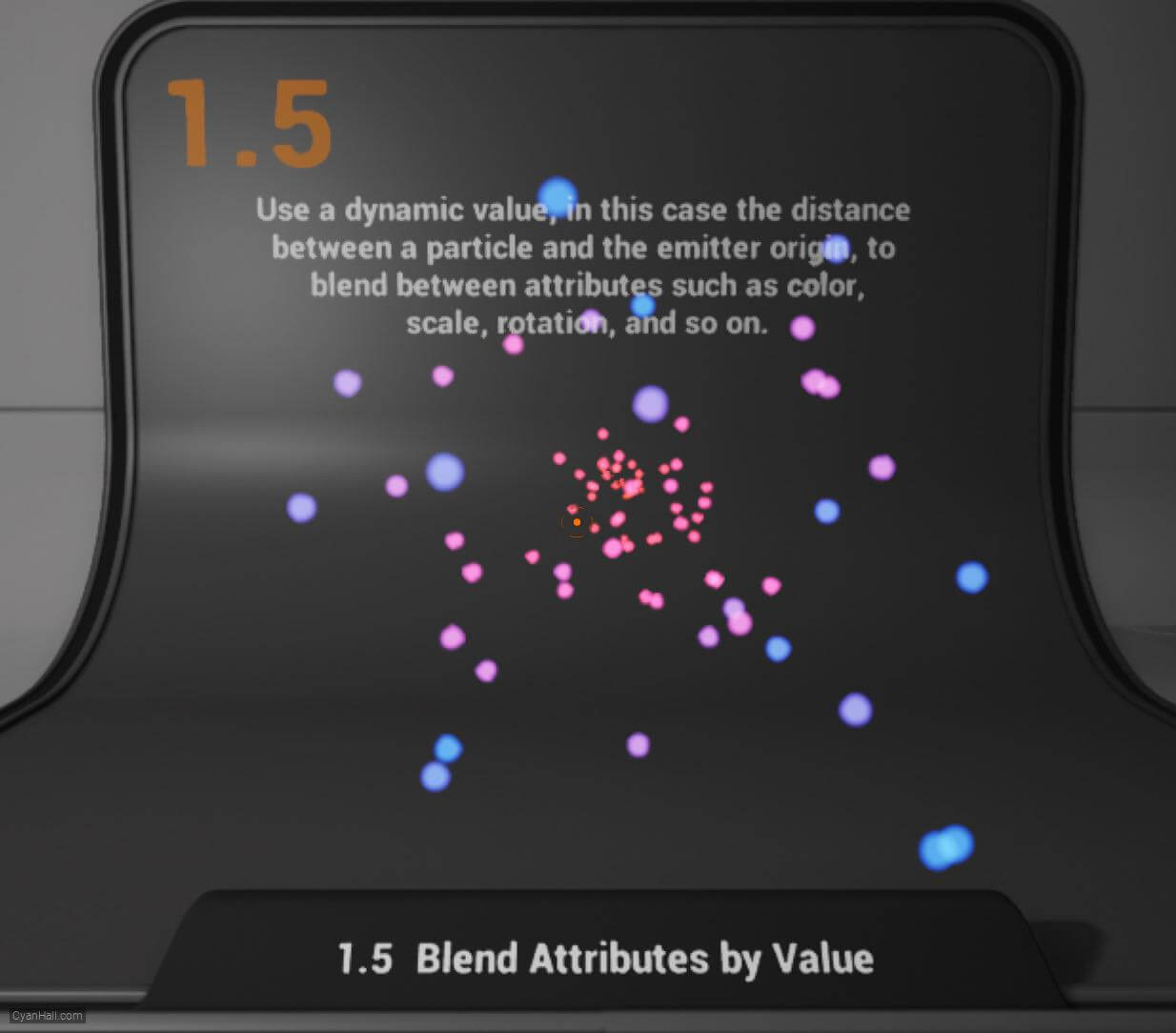
5.
Let's start the reconstruction
Right click and select
FX => Niagara System to create. 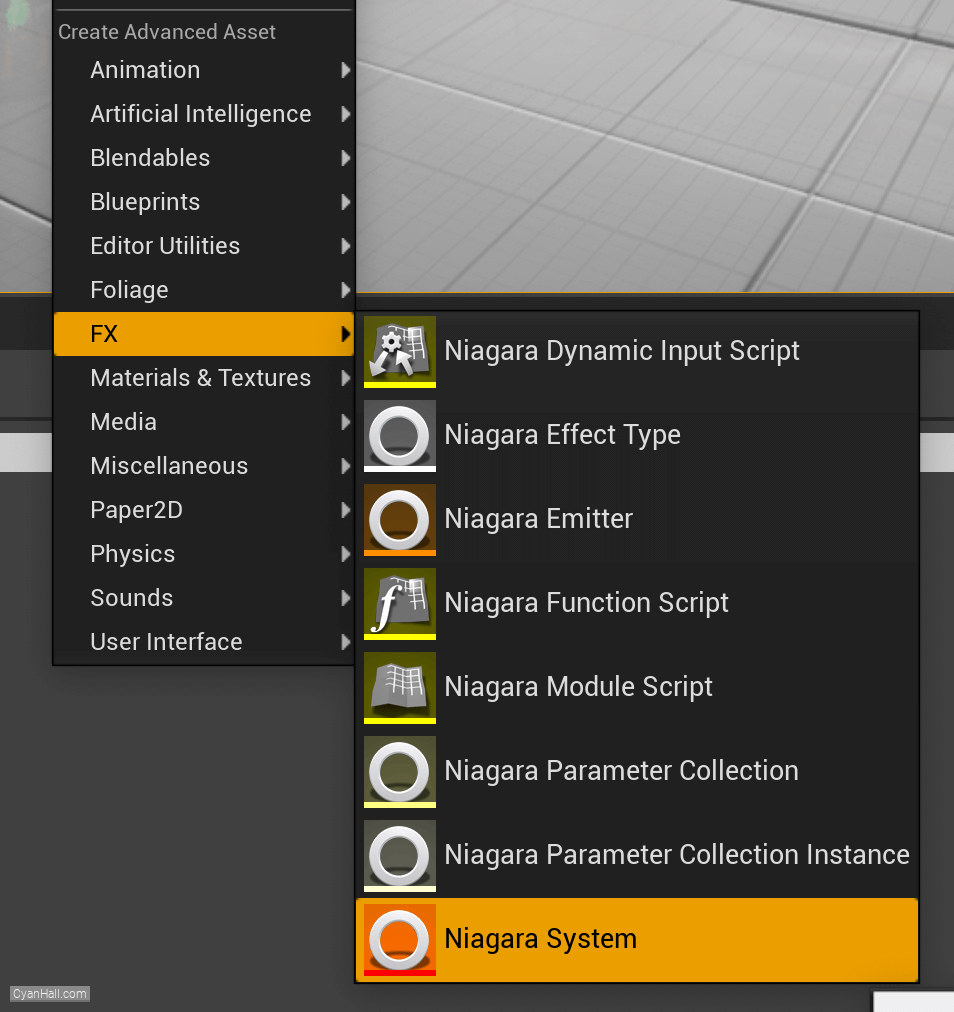
6.
Create Niagara System
Select
Empty template, click + and Finish 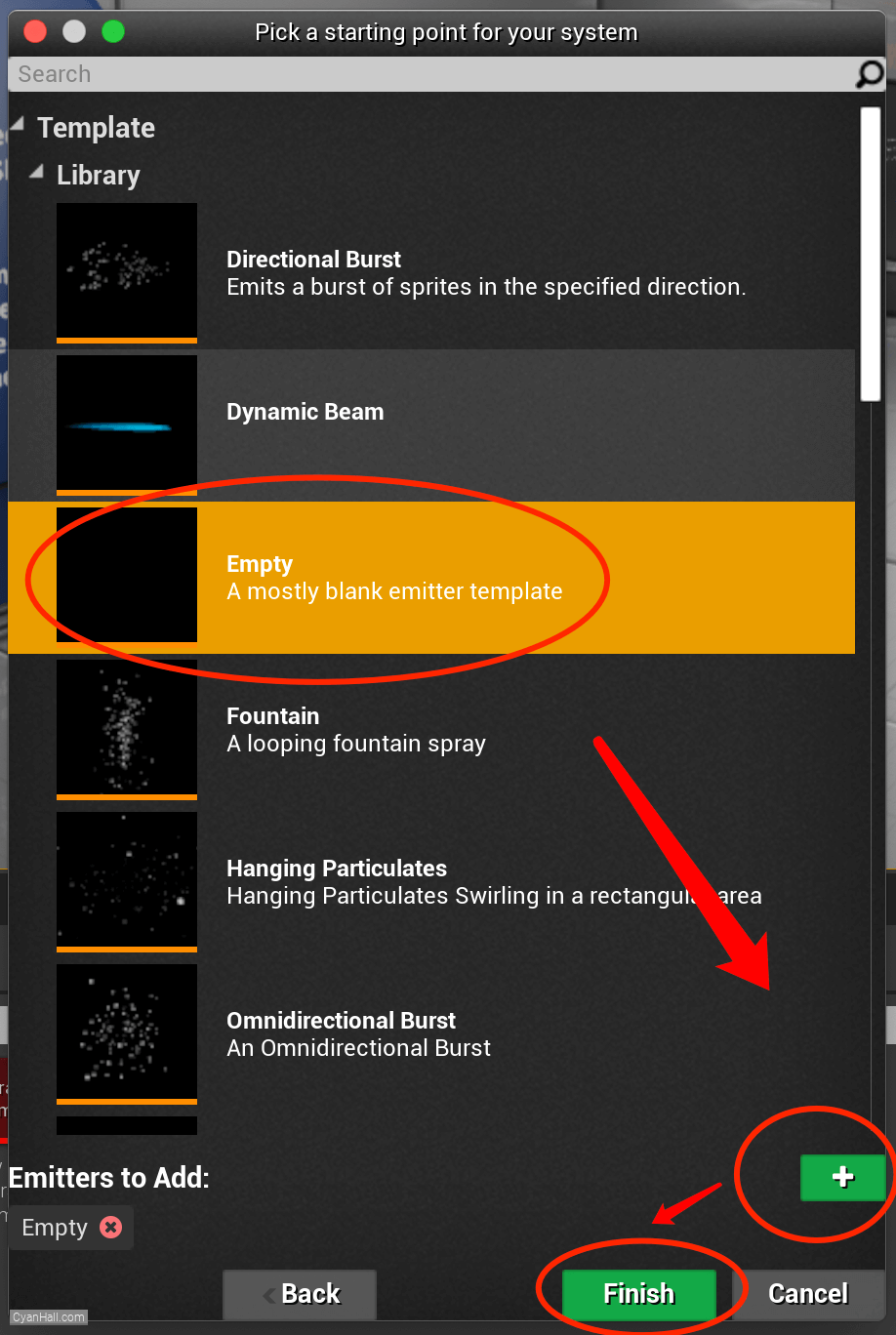
7.
Create Niagara System
As a result, we get a
Niagara System asset, click to open it. 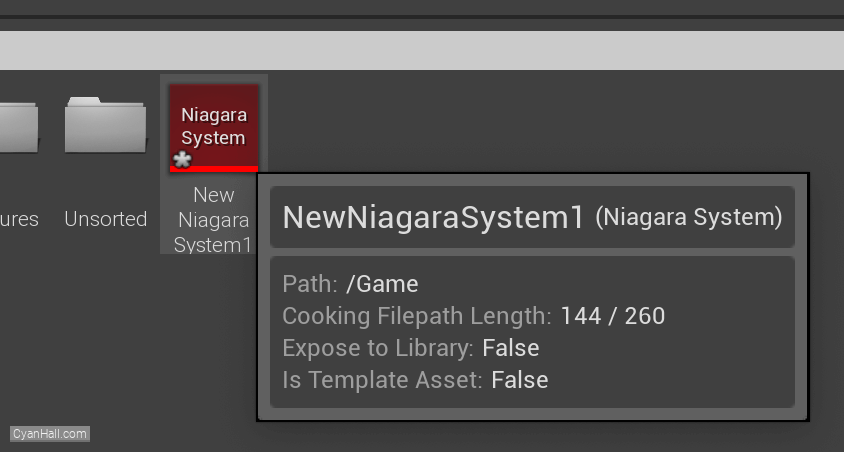
8.
Empty Niagara System
You can see that we have an empty Niagara system.
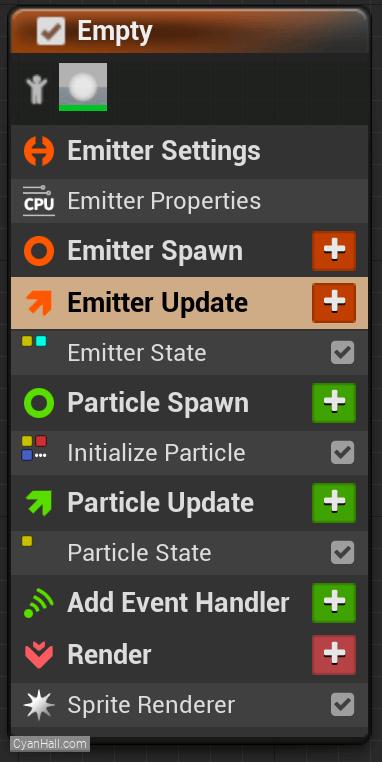
9.
Spawn Rate
Click on the
+ sign to the right of the Emitter Update to add the Spawn Rate module.Spawn Rate: Number of particles per second to spawn. 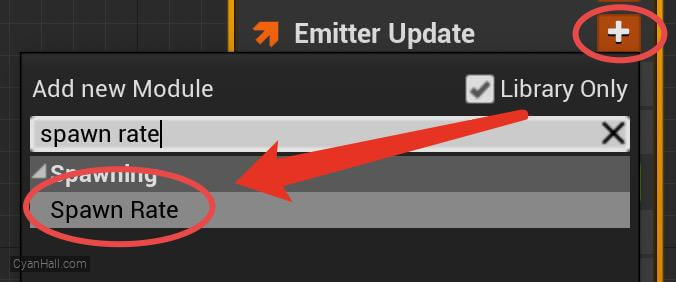
10.
Spawn Rate
Set the
Spawn 8.0 particle per second.
Spawn Rate value to 8.0.Spawn 8.0 particle per second.
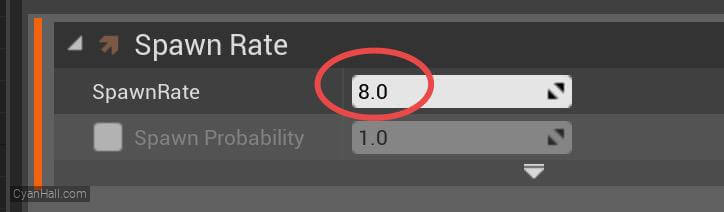
11.
Spawn Burst Instantaneous
Click on the
+ sign to the right of the Emitter Update to add the Spawn Burst Instantaneous module 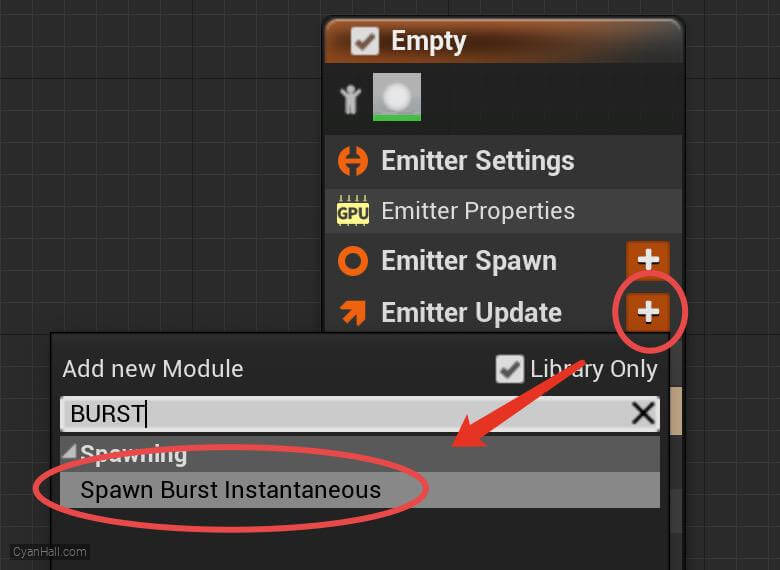
12.
Spawn Burst Instantaneous
Set the value type of
Spawn Count to Random Range Int 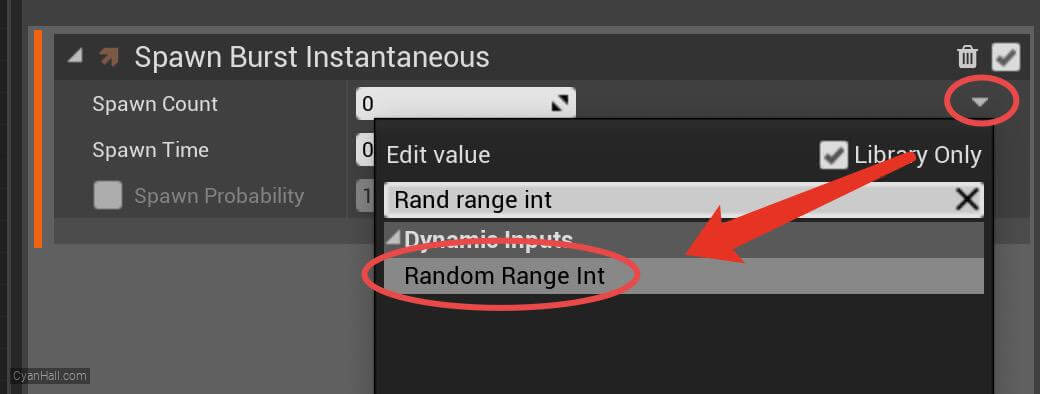
13.
Spawn Burst Instantaneous
1. Set the Minimum value to
2. set the Maximum value to
3. set the Elevation Type to
32. set the Maximum value to
103. set the Elevation Type to
Every Frame 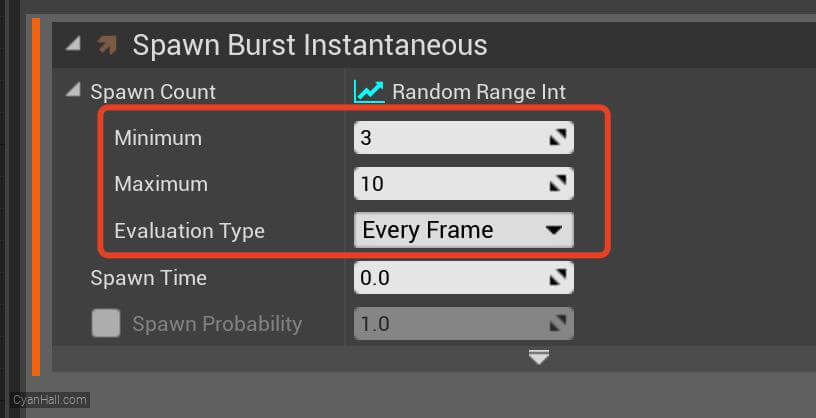
14.
Initialize Particles
Select
1.
2.
3.
Initialize Particles and set:1.
Lifetime to 8.02.
Color Mode to Direct Set3.
Sprite Size Mode to Uniform and its value to 5.0 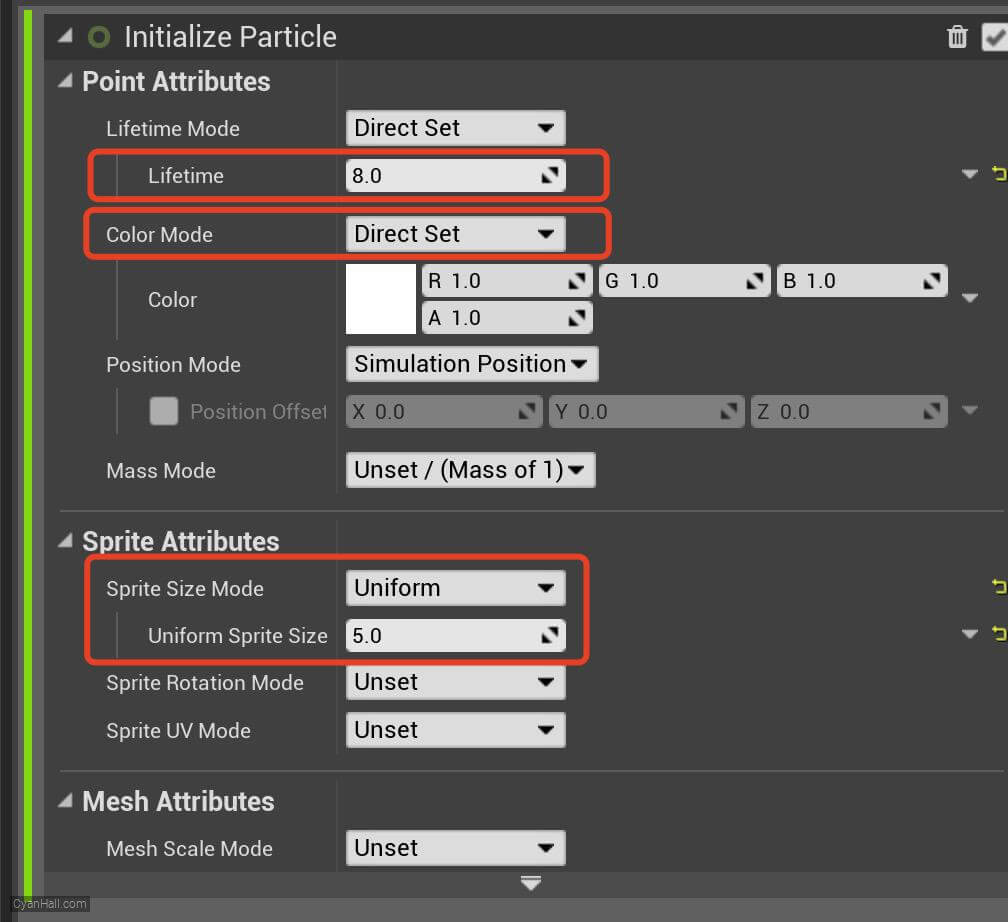
15.
Add Velocity from Point
Add
Add Velocity from Point module to the Particle Spawn section. 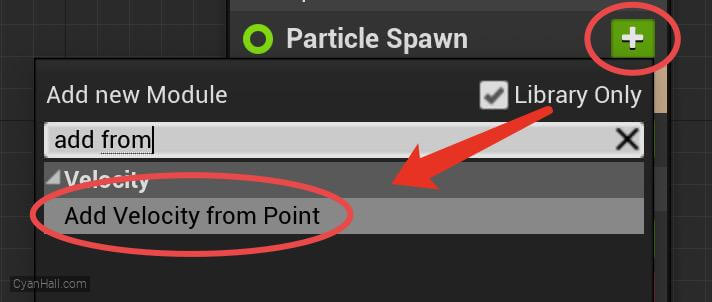
16.
Add Velocity from Point
Click the first
Fix issue button to add its dependency on the SolveForcesAndVelocity module. 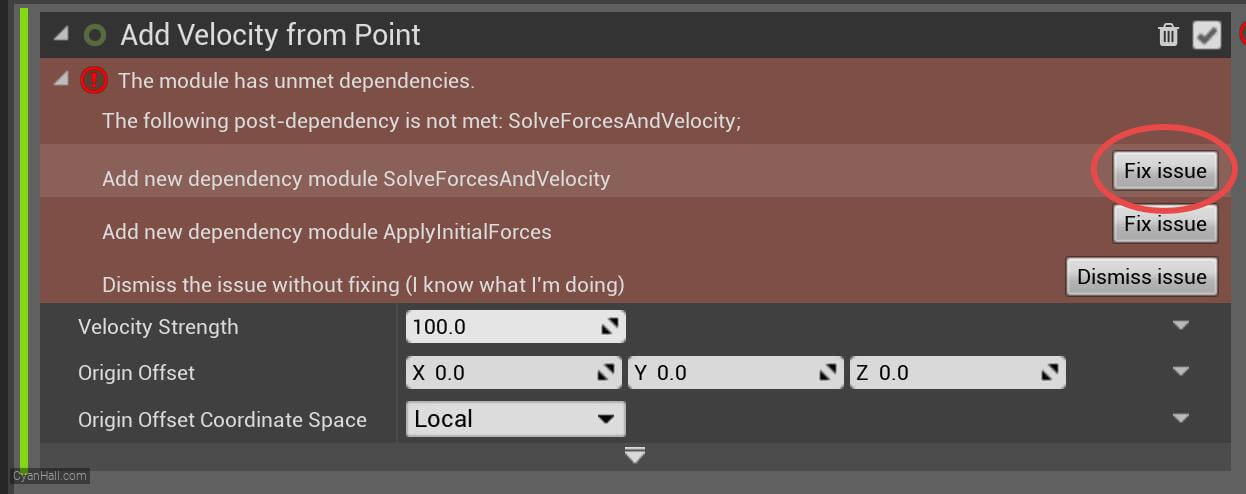
17.
Add Velocity from Point
Set the value type of
Velocity Strength to Random Range Float 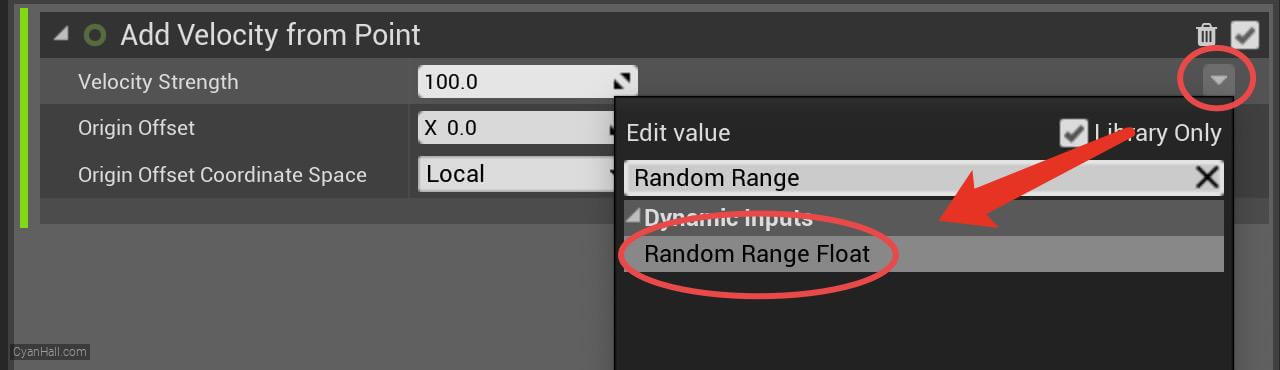
18.
Add Velocity from Point
Set the minimum value to
10.0 and the maximum value to 85.0. 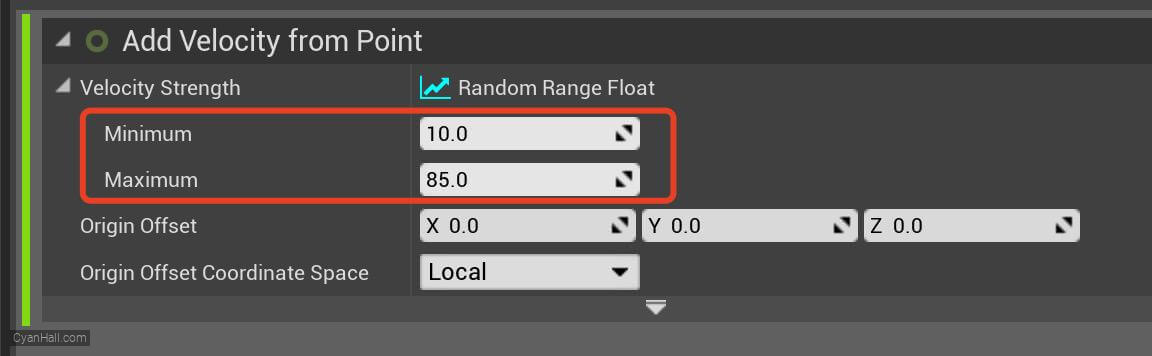
19.
Point Attraction Force
Add
Point Attraction Force module to the Particle Update section. 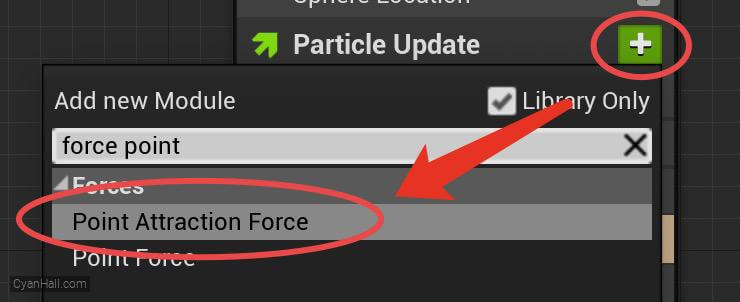
20.
Add Velocity from Point
1. Click the first
2. Set the value of
3. Set
Fix issue button to fix the SolveForcesAndVelocity module's dependency order issue.2. Set the value of
Attraction Strength to 1.8.3. Set
Attraction Radius to 256.0. 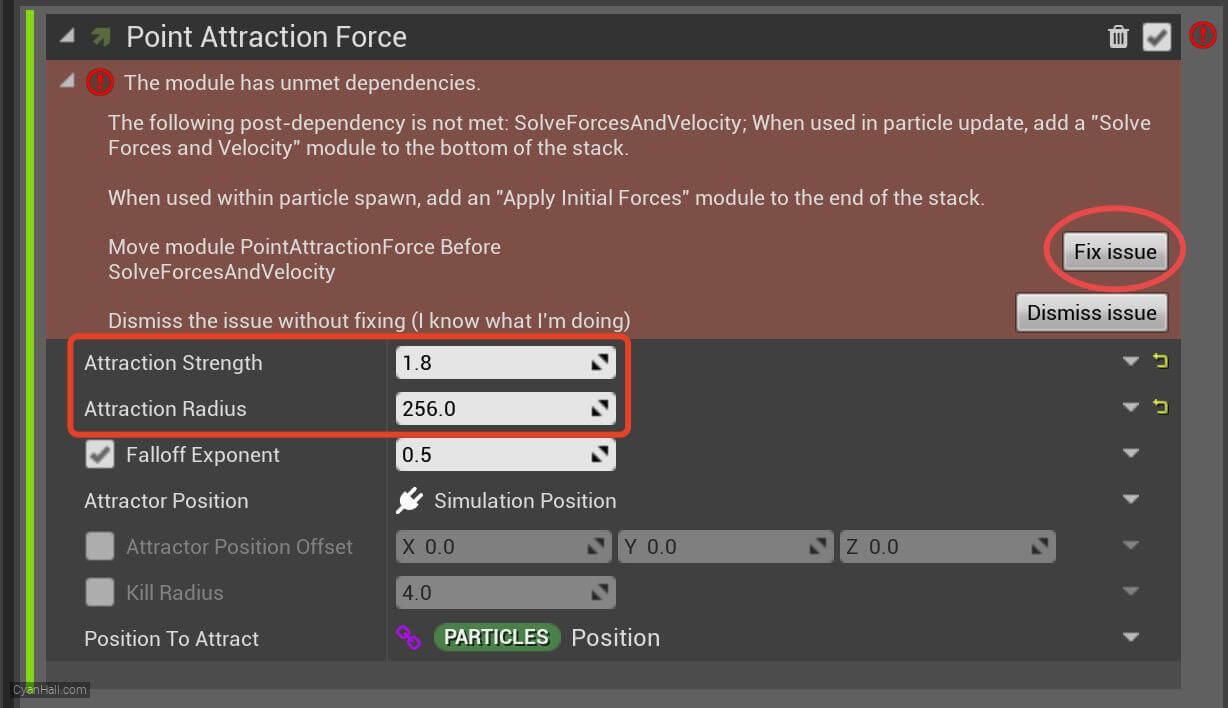
21.
NormalizedDistanceFromCenter
Add a
Float variable to the Stage Transients module 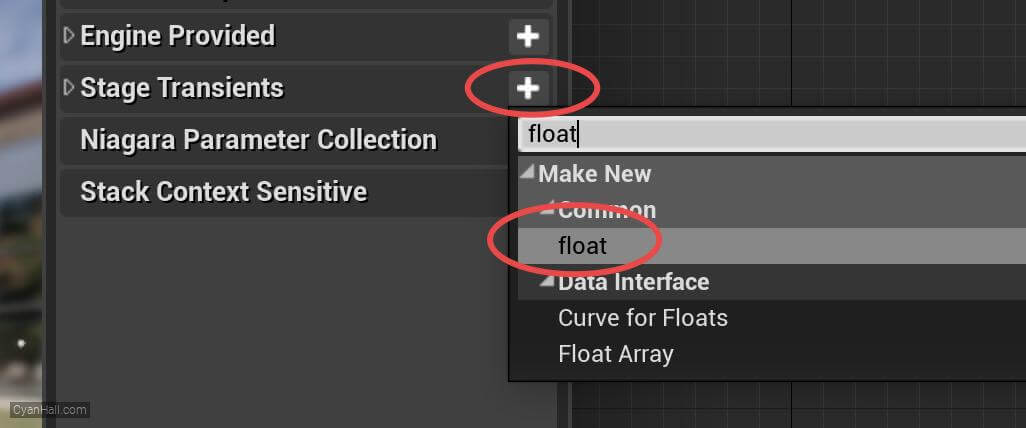
22.
NormalizedDistanceFromCenter
Name this newly created variable:
NormalizedDistanceFromCenter 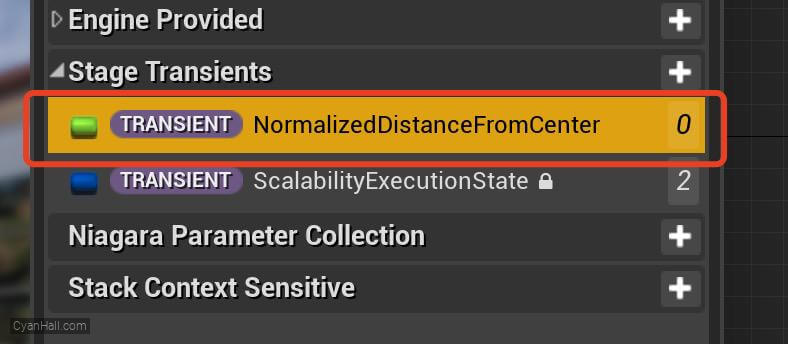
23.
NormalizedDistanceFromCenter
Drag and drop
NormalizedDistanceFromCenter to Particles Update. 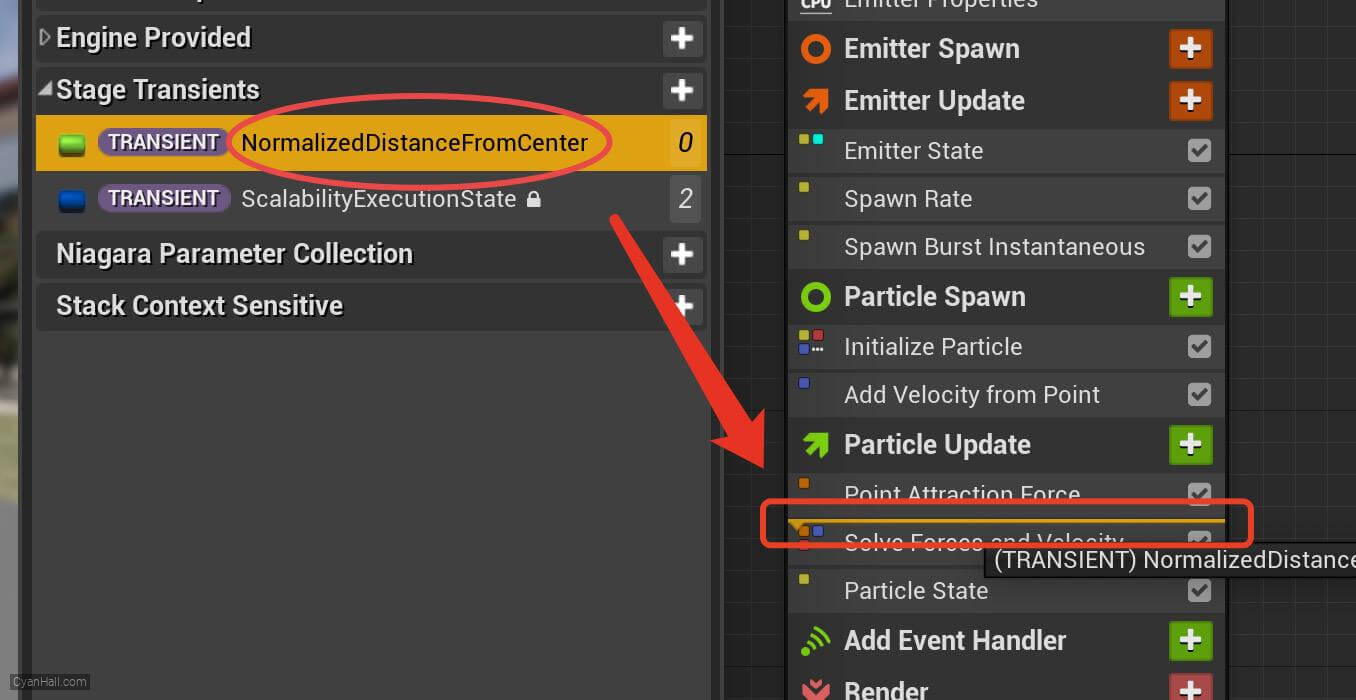
24.
NormalizedDistanceFromCenter
Set the value type of
NormalizedDistanceFromCenter to Normalize Distance Range 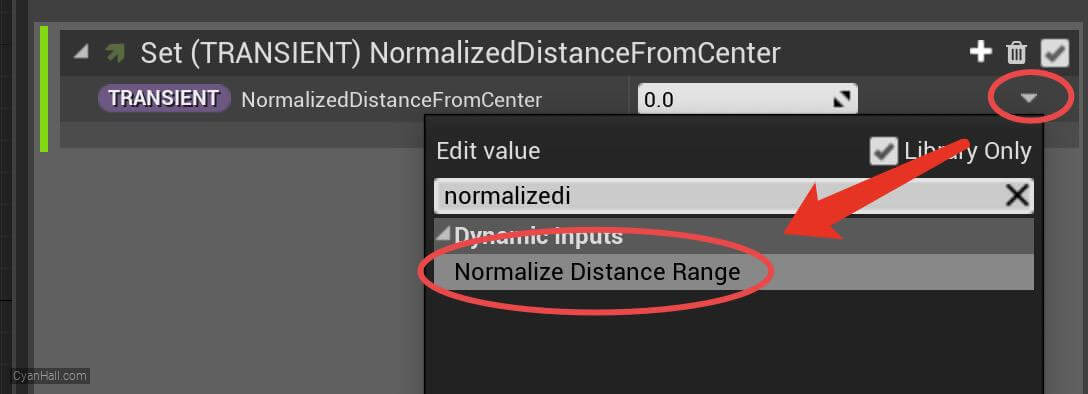
25.
NormalizedDistanceFromCenter
Set
Start Position to Particles.Position 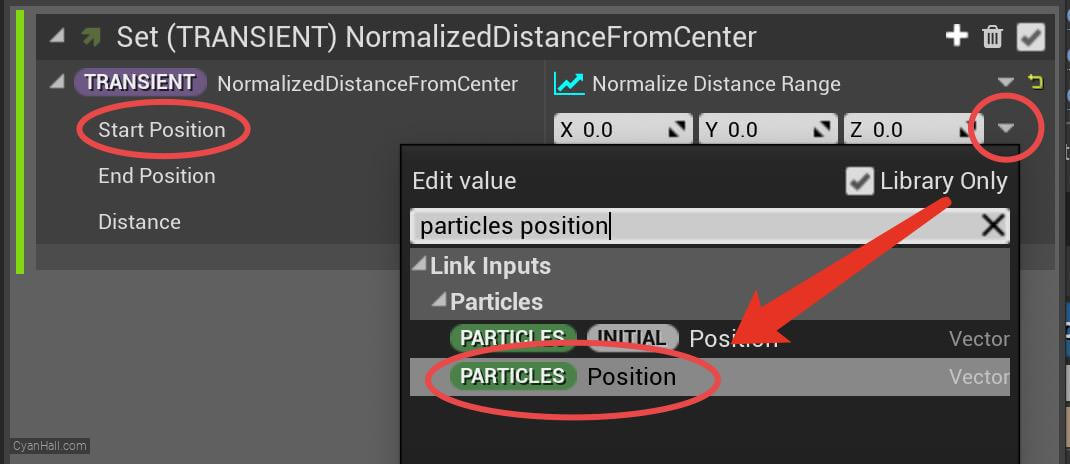
26.
NormalizedDistanceFromCenter
Set
End Position to Simulation Position 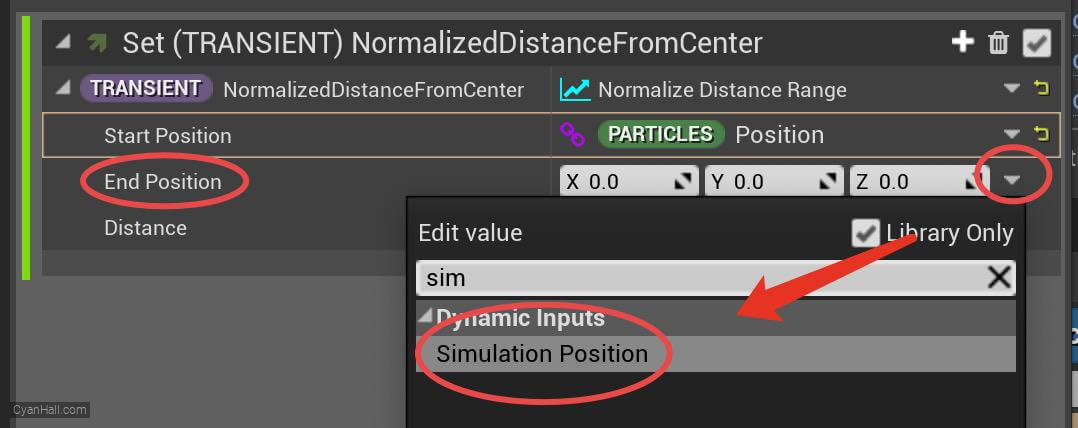
27.
NormalizedDistanceFromCenter
Set
Distance to 145.0 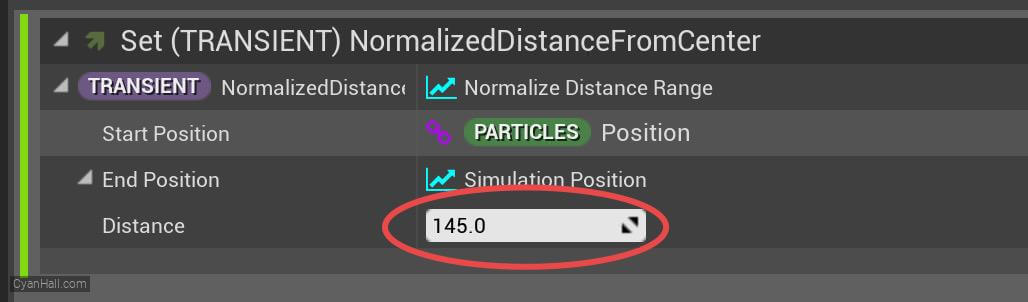
28.
Color
Add
Color module to the Particle Update section. 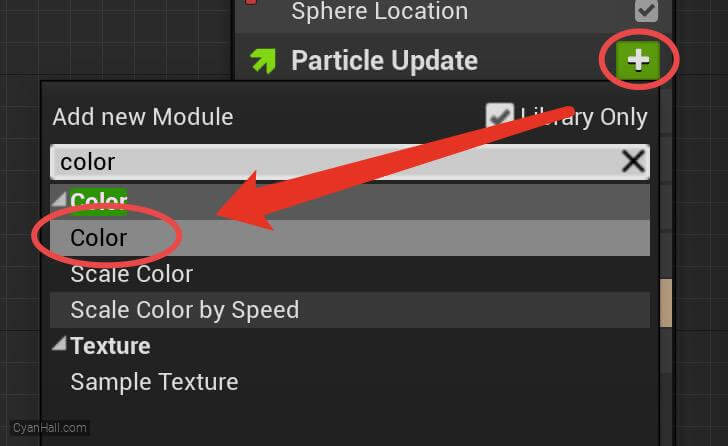
29.
Color
Set the value type of
Color to Lerp Linear Color 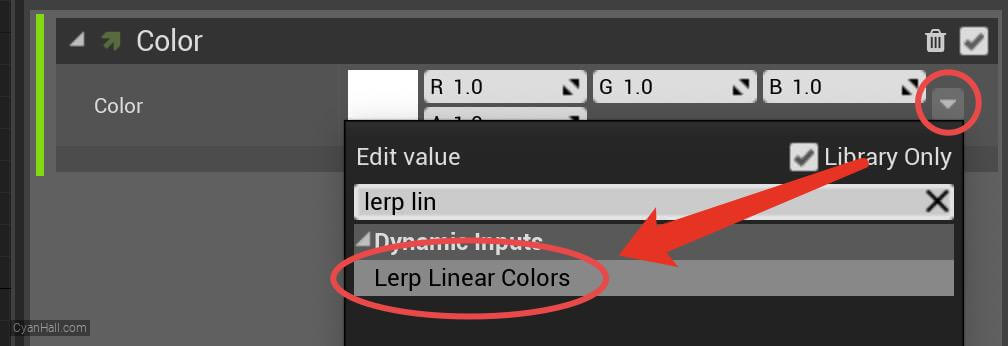
30.
Color
1. Set the StartColor to
2. Set the LerpFactor to
(3, 0, 0, 1) and the EndColor to (0, 0, 2, 1).2. Set the LerpFactor to
NormalizedDistanceFromCenter 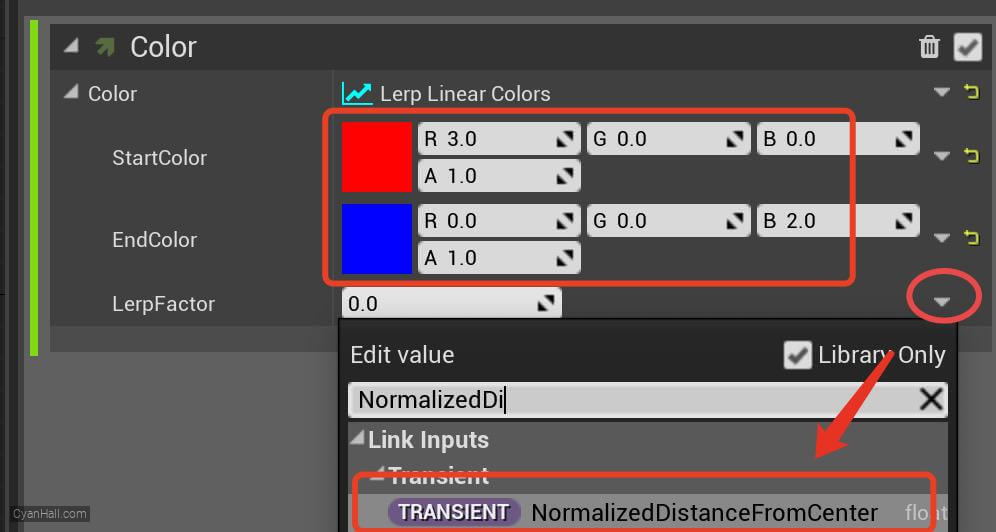
31.
Scale Sprite Size
Add the
Scale Sprite Size module to the Particles Update section. 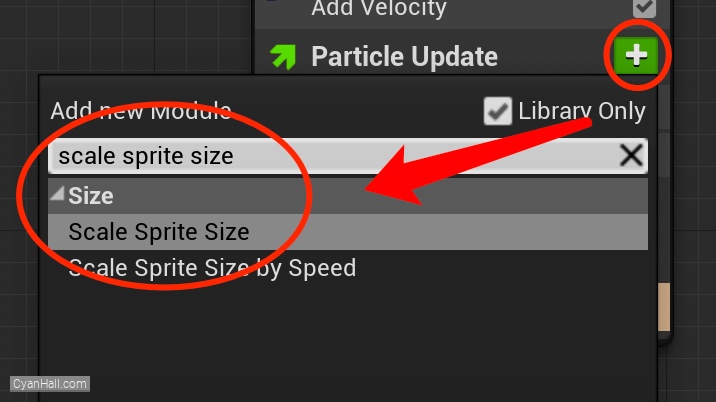
32.
Scale Sprite Size
Edit the
Scale Factor's value to Vector 2DFrom Float. 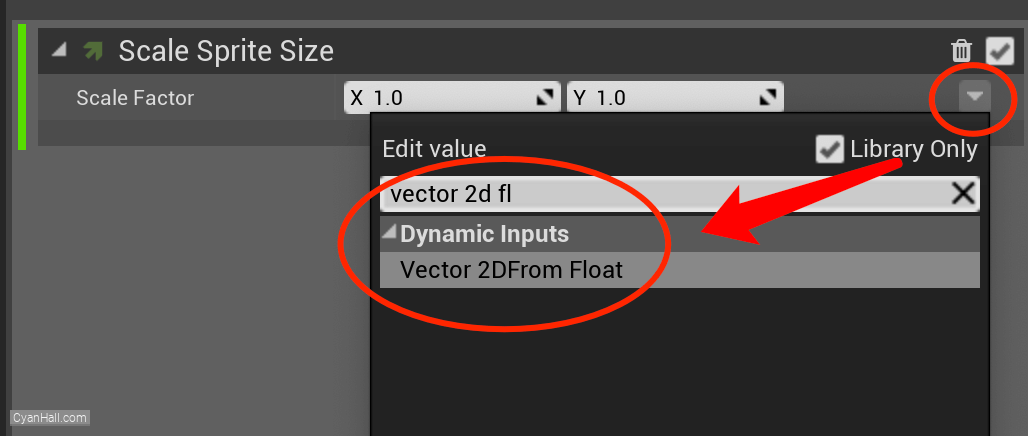
33.
Scale Sprite Size
Set the value type of
Value to Lerp Float 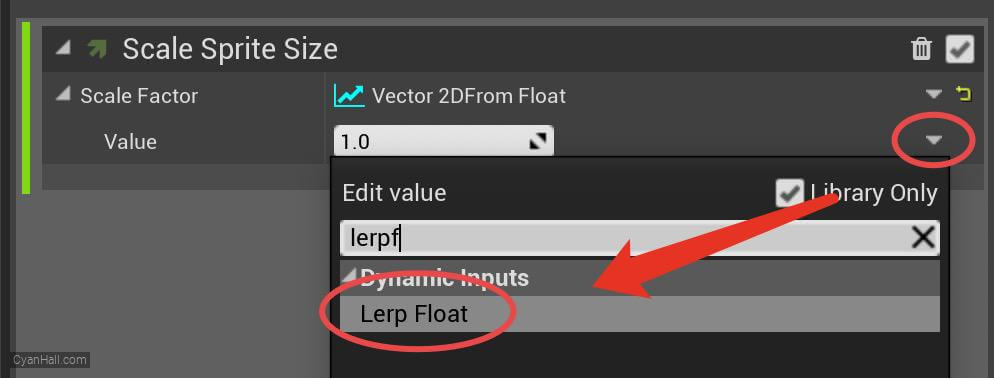
34.
Scale Sprite Size
1. Set A to
2. Set Alpha to
0.5, B to 2.752. Set Alpha to
NormalizedDistanceFromCenter 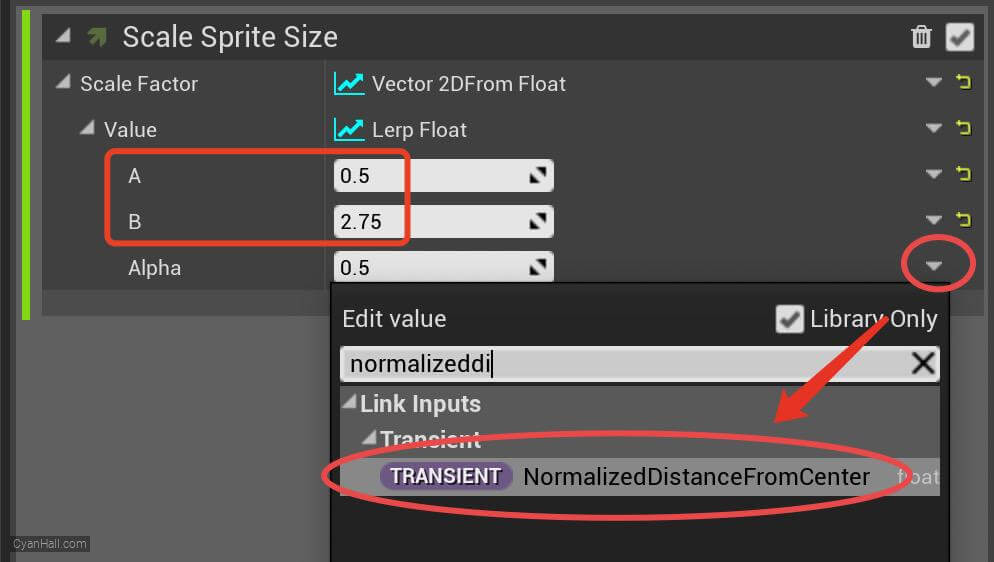
35.
🎉 Finish! 🎉
👉  Star me if it’s helpful.
Star me if it’s helpful.
Support Me: Patreon
Follow Me: Twitter, Reddit, Zhihu, Bilibili
Support Me: Patreon
Follow Me: Twitter, Reddit, Zhihu, Bilibili